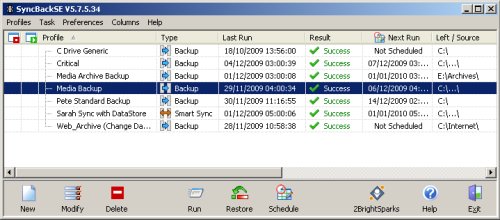Back Up Your Data - Tools and Advice
In the first show of 2010, our team explain how to keep safe backup copies of your valuable data and some of the tools, products and services available.
On this page, you'll find a link to the show and a full transcript.
|
|
Transcript of FrequencyCast's Back Up Your Data focus:
Carl:
So it's a new year, we're ready for a new idea, we're going to focus in on ...
Pete:
Yes, it is a new year, and of course what do you make at new years? - new year's resolutions, and our FrequencyCast suggestion for your new year's resolution is to back up your data. Carl, are you a data-backer-upper?
Carl:
I have a back up system, yes.
Pete:
Well, yes you do have a back up system, don't you? - what do you have?
Carl:
A grey one.
Pete:
A grey one, you've got an external USB hard drive, if I recall?
Carl:
 I do, by Maxtor.
I do, by Maxtor.
Pete:
There you go, do you use it?
Carl:
Well, the light comes on every now and again ... not really.
Pete:
So do you run unattended back ups, or ensure that you schedule back ups on a regular basis?
Carl:
Definitely not.
Pete:
Right, so that's pretty useless, isn't it?
Carl:
Yeah.
Pete:
Buying the box isn't good enough, you know, you actually have to back up your data on to a back up drive.
Carl:
Well, if it did it automatically for me, I wouldn't have that problem, would I?
Pete:
OK, well let's rewind a little bit - why should you back up? Why is it important to back up?
Carl:
Because you'll lose everything?
Pete:
Uhum, and how could you lose everything?
Carl:
A faulty hard drive on your computer?
Pete:
Four main ways, and here are some rather scary stats: so there's accidental deletion, 43% of people accidentally lose something that they can't replace data-wise each year, and of course you're testament to that, aren't you? - about three shows ago, we lost some audio?
Carl:
I don't remember that, it sounds very amateur to me. What that you?
Pete:
Yes, thank you Carl for erasing something vital from a few shows ago.
Carl:
It wasn't that vital, it was only the content.
Pete:
Oh yeah, minor details absolutely, as long as we keep the background music in, that's the main part of the show covered, so yes, accidental deletion is a big one. Then you've got theft or loss, apparently out of a hundred laptops stolen, only three are ever recovered.
Carl:
What, the information or the laptops?
Pete:
The laptops and the information.
Carl:
That's not nice.
Pete:
So if someone strolls in and nicks your laptop, or someone breaks into your house and nicks your PC base station, your data's gone with it.
Carl:
That's not actually very helpful, is it? - it's a bit like losing that valuable piece of jewellery, you know, the sentimental piece.
Pete:
Which leads on to the third area of major data loss, which is disasters, so we had those poor folks in Cumbria getting flooded, and also you've got potential fire damage to properties and to data, so yeah, you may well be insured, and your PC equipment may be insured, but the data on it could be gone for good.
Carl:
Not so good.
Pete:
So although you may be insured for your computer hardware, the data on it - if it's gone, it's gone for good. The fourth one, of course, is drive failure, so mechanical failures on your drive, drive seizing up, hard discs do pack up, they do die, they do go faulty, they do get bad sectors and bad clusters and the like, so data loss through hardware failure is another biggie.
Carl:
This is not good news. So what do you recommend?
Pete:
Well, first of all, let's just think about what you ought to be backing up, so what sort of stuff should you be backing up?
Carl:
Just your computer stuff really.
Pete:
A little bit more than that, so yes, you've got all your documents and data on the computer, so that would be your letters, spreadsheets, databases, financial records, blah blah blah, whatever else, but also things like your digital photos, if you're a digital camera user, you may have a lifetime's worth of digital photos and video clips - keeping that safe is pretty important, and of course they're quite big sometimes, they might not all fit on a CD or a DVD. Then you've got things like your MP3 music collection, let's say you use iTunes, and you download songs at £2 a go, and you've got a thousand songs, that's two grand's worth of music that if you lost your hard disc, you may have to buy again, so keeping that backed up safely is a key thing.
Carl:
Wow, now you're trying to make me feel like it's important.
Pete:
And then the more sort of mundane but equally important things, on your mobile phone for instance, all those mobile phone numbers that you've got that you haven't written down anywhere in an address book you don't keep any more, so your mobile phone, your address book for Christmas cards and the like, and of course your diary, calendar, shared work calendar, that sort of thing - it's all important stuff, and it all needs to be backed up.
Carl:
Well, you don't have to worry about the mobile phone thing, do you? I mean, if you lose my number, you can always phone me and ask for it again.
Pete:
Yes, how could I ever forget - freephone Carl! So how do we keep our data safe then?
Carl:
Well, I was going to ask you that actually. I just said - what do you recommend?
Pete:
![]() OK, well the basic thing you can do is just burn your data onto a DVD or onto a CD, and keep it somewhere safe. If you don't know how to do that, get yourself a bit of back up software, I'm quite a fan of Roxio, it's quite a decent little package, very good at just creating data discs, CD and DVD, with all your data on.
OK, well the basic thing you can do is just burn your data onto a DVD or onto a CD, and keep it somewhere safe. If you don't know how to do that, get yourself a bit of back up software, I'm quite a fan of Roxio, it's quite a decent little package, very good at just creating data discs, CD and DVD, with all your data on.
Carl:
Good, OK, that seems like a cheap option.
Pete:
Yes, but it's also very painful, you have to remember to do it, put the disc in, set up all the files you want to copy, and sit there and wait for an hour or so while it burns - a little bit tedious.
Carl:
Would you recommend sitting there watching this happen?
Pete:
No, I would recommend getting a standalone hard drive, so you were talking about your Maxtor USB thing, plugs into your USB, and you can copy files to it. There are a couple of other ones out there worth recommending, Seagate have a line called the FreeAgent - let me just pass you this.

Seagate Freeagent - available from PC World and Dabs.com
Carl:
It's quite heavy, isn't it? - it's a little bit bigger than a Mr Man book and a little bit smaller than the Reader's Digest. What is it?
Pete:
This happens to be a Seagate FreeAgent 500GB, and these drives hold a bucketload of data, this has encryption software and you can actually go to a Pro option, which will give you some online internet storage as well, but this is a fairly basic generic drive, it plugs into your PC, £55, and holds half a terabyte of data.
Carl:
Wow!
Pete:
You've also got things like the Western Digital Passport, this one, we've got a picture of here, the 320GB Western Digital Passport, £50, a bit more stylish, a little bit of a more stylish finish to it?

Western Digital Passport - available from PC World and Dabs.com
Carl:
It's a nice, black, sleek hideaway sort of style thing. I guess this is mounted horizontally, is it?
Pete:
As it happens, that one you can do horizontal or vertical, it comes with a little stand for vertical.
Carl:
Oh, that's fair enough.
Pete:
 But of course again, as we said earlier, only one of these isn't good enough, you actually have to use the thing, and get a bit of software to do the back ups. These do come with software, but I'm a fan of something called SyncBack, a rather nice piece of software, and it lets you - you can see, look from my laptop there, you can see all of these jobs set up, so I've got C drive, generic, critical, media back up, Pete standard back up, web archive, and these are all scheduled tasks that'll just run overnight, and happily copy data across safely onto my drive.
But of course again, as we said earlier, only one of these isn't good enough, you actually have to use the thing, and get a bit of software to do the back ups. These do come with software, but I'm a fan of something called SyncBack, a rather nice piece of software, and it lets you - you can see, look from my laptop there, you can see all of these jobs set up, so I've got C drive, generic, critical, media back up, Pete standard back up, web archive, and these are all scheduled tasks that'll just run overnight, and happily copy data across safely onto my drive.
Carl:
And does it overwrite old data, or does it just keep them as separate?
Pete:
With this, you can do both. As it happens, I tend to overwrite, which probably isn't very good, because if I damage a file, and back it up, then I've backed up a damaged file, but I do tend to keep incremental back ups, so I do tend to keep more than one copy of these things. SyncBack, a very good little package, $30, a bit of shareware - I highly recommend it.
Carl:
All right, I'm with you there, but it means remembering to do things, it's a bit faffy, isn't it? Any advice on that?
Pete:
Yeah, you'll be wanting a ClickFree drive.
Carl:
A ClickFree drive?

Click Free Drive - available from PC World and Dabs.com
Pete:
These things are pretty good, they make backing up your data really easy, no software to install.
Carl:
It sounds good.
Pete:
Piece of cake to use, you don't have to remember to do stuff. Basically, you plug this into a USB port, and it has all the software on it to automatically back up, so it'll automatically suck your photos, music, emails, documents, video clips, all of that kind of stuff, over 400 file types are supported, plug it in and forget it, it will just back it up, and on the box it actually says it's as easy as making toast.
Carl:
Wow, except you shouldn't burn your back ups, or your toast. And how much is it?
Pete:
OK, the basic ClickFree drive, the one we've got a picture of here, is a 160GB drive - £63 from PC World, or you can go for a 1 terabyte at £160.
Carl:
OK, it sounds quite good. What about Macs, though?
Pete:
Yeah, you can actually use these ClickFree drives on Windows XP, Vista, Windows 7 and Mac OS X, but if you have a Mac, life is made a little bit easier for you, because they have something called the Time Machine.
Carl:
Wow - was that invented by the Doc?
Pete:
Yes, it has a built in flux capacitor.
Carl:
Doctor Who?
Pete:
What this actually does is automatically back up your data every hour, and you can also back up online using the Apple MobileMe service. How much do you reckon for Time Machine?
Carl:
Well, if it is a DeLorean, it's going to cost quite a bit. Erm ... £300?
Pete:
Free, built into the operating system, which I think is quite ironic. As you know, I'm a PC man myself, and I have to back up because Windows can be quite flaky, it can delete files and get viruses and the like, that's why I tend to back up a lot. Macs, they don't suffer from the viruses, they don't suffer from the crashes, and they come with a free back up program - it's kind of, round the wrong way somewhere, isn't it?
Carl:
Well, some people out there will be going, that's why Macs are better than PCs.
Pete:
 Very true, very true. And what do you have, you've got a Psion Series 3, haven't you?
Very true, very true. And what do you have, you've got a Psion Series 3, haven't you?
Carl:
No, not got the Three, I've got the one before. The damn thing won't print out pictures.
Pete:
OK, what's that?
Carl:
That's a Home Hub. No, it's not a Home Hub, that's a base unit for a PC.
Pete:
Yeah, it's a bit of a beefy little box that you can use for your back ups. This is something called a NAS.
Carl:
A NAS - that was a bit of a tongue-twister, you know - a beefy back up for your box, blah blah bleargh - you see, I can't do it! Say it again, it's a bit of a beefy back up for a box.

Linksys Media Hub NAS - available from PC World
Pete:
This is a NAS, a network-attached storage unit, and basically this plugs into your home network, and it can be used to back up all of your data nice and securely. So this is effectively able to connect to any of your connected machines, desktops, laptops, anything else, and you basically use it to store all your data, so your media, your photos, your video clips, as well as all your documents, and you can stream music and video from this to any computer connected to the net. The one we've got a picture of here is a Linksys Media Hub, which plugs straight into your router, and then becomes available to all the machines on the network. It's got a web interface, easy to manage, automatic back up software, you can stream HD from it, encrypt your data, and it's got a spare slot as well, so you can put a second hard drive in if you want, and you can even connect a printer to it and have a home printer. So it's kind of where there's two or three machines at home, or even maybe for a home office, but it's quite a handy way of backing up your data.
Carl:
So it's almost a server in the house then really?
Pete:
Yeah, more or less. How much do you reckon for one of these then?
Carl:
£700.
Pete:
£170.
Carl:
Right, that's an impressive price for all that lot. But what if I want to get an itsy-bitsy teeny-weeny tiny wheeny micro storage back up system?
Pete:
Now you and I, we're constantly armed with these little memory sticks, aren't we?
Carl:
We are, lots of data transfer going on with us.
Pete:
 Absolutely, so some of our show notes, and web pages and audio files, all get swapped round on these little devices. If you're going to use a memory stick, you should do what we don't do, and get one with encryption on it.
Absolutely, so some of our show notes, and web pages and audio files, all get swapped round on these little devices. If you're going to use a memory stick, you should do what we don't do, and get one with encryption on it.
Carl:
Oh, I see - using sub-standard equipment?
Pete:
Yes, so if memory sticks get lost, very easy for someone just to pick them up, plug them in, and have a whole bunch of data, normally government data left on trains, if I remember.
Carl:
Only on Thursdays.
Pete:
So if you're going to use a memory stick USB key, get one with built-in encryption, many of them have that.
Carl:
Okey-dokey. Have you got something less technological that I can use for this?
Pete:
Right, I'm going to hand you this box - hold that.
Carl:
God, that's heavy, that's a little bit heavier than I anticipated. All right, it's a first-aid kit.
Pete:
Right, I need a key for this. Put it in the lock, now, this is a SentrySafe fire safe, very important for keeping your data safe. This is a standard fire safe, they're very cheap, they're very easy to get hold of, they're quite beefy and quite heavy, and they're going to protect you against having what's inside burnt in a fire.

Cathedral Fire Safe - From Staples
Carl:
OK, so inspire me - is this yours?
Pete:
This is mine, I brought this in from home, and we open it up.
Carl:
(he laughs) What's this? It's some Datasafe disc, I'll throw that away, that's not in.
Pete:
Oi, get off! That's my back up!
Carl:
That's your life is on there, is it?
Pete:
Yes.
Carl:
And what's this? - it's a pair of dirty pants?
Pete:
Now to be fair, I didn't actually bring the entire contents of my safe with me, because normally what I keep in here is things like my passport, my driving licence, a couple of premium bonds, car insurance documents, that sort of thing, and at the bottom I keep this, which is a DVD back up of my data. So yes, if you're serious about your data, get yourself a fire safe at home and put your back ups in it, because it will keep it safe, should the worst happen.
Carl:
OK, so it protects you from fire and everything, and let's face it, if anyone was sad enough to nick it, the only thing you'd actually be unhappy about is the fact they've taken your favourite white case away - how much is that they've taken?
Pete:
Well, these fire safes tend to be around £40 (from Staples), we'll stick up some links to our show notes, the one I've got here is guaranteed to protect up to 840 degrees C for 30 minutes.
Carl:
But the contents will have melted!
Pete:
No, it'll protect - they are designed to protect. But yes, fair point, you've got one of these things in your house to protect you against fire, but if someone strolls along and just nicks it, you've lost your data. Similarly, your little Maxtor device that's connected to your PC, what if someone just breaks in, nicks the PC and nicks the drive with it as well?
Carl:
I feel so sorry for that man.
Pete:
Would you like to know what I do?
Carl:
I'd love to know what you do - what do you do?
Pete:
Well you see, I've lost enough data in my time to be a little bit paranoid about it, so what I do is, every, I don't know, one or two months, I run off a DVD of the files I really care about, and they go in my handy-dandy trusty fire safe. What I also do is I have an offsite copy of that DVD that's held with a friend, just in case.
Carl:
Sorry - with a who?
Pete:
I have one other friend, you know.
Carl:
First of all, he's a fictional character; secondly, seeing someone once a year, or so you say, does not actually warrant calling him a friend; and thirdly, just because this character is referred to by multiple names, St Nick, Santa Claus, etc, it doesn't make it more people, so you don't have more friends.
Pete:
And what I also do is run one of these USB back ups overnight, so every night all of my vital files are backed up onto an external USB hard drive. Over the top of that, I also back up my mobile phone data every time I connect my phone and sync with my PC, it backs up the data onto the hard disc and keeps that safe, and the really critical files, things like my Outlook file, which has everything in it, a lot of common spreadsheets, documents, and a few other really critical files, I back up every night overnight off site over the internet.
Carl:
Wow, that's another closed case. What shall we do next? Actually, before we shut this case, all this personal precious information floating round the internet online and things, are they actually safe? - are they? Are they really?
Pete:
Online back ups are the way to go, it means your data's protected on a server somewhere completely remote from where your PC is, so should the worst happen to where your computer is and where your back ups are held, if it's on the net, it's safe.
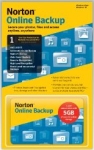 A couple of services worth mentioning, if you just want a basic online back up service, Norton offer an online back up product, you can stroll in to places like Currys and PC World, pick it up off the shelf, it'll protect five computers, give you 25GB worth of back up, it's automatic, you schedule it, you get email alerts if your back ups haven't worked, 25GB, that'll cost you £49 a year.
A couple of services worth mentioning, if you just want a basic online back up service, Norton offer an online back up product, you can stroll in to places like Currys and PC World, pick it up off the shelf, it'll protect five computers, give you 25GB worth of back up, it's automatic, you schedule it, you get email alerts if your back ups haven't worked, 25GB, that'll cost you £49 a year.
Carl:
Fair enough.
Pete:
Alternatively PC World offer something called DataVault, they will give you unlimited storage for £90 a year, which is not too bad.
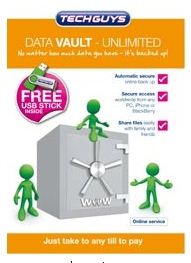
Tech Guys Data Vault from PC World
Carl:
Not as good.
Pete:
My personal favourite, the one I live with, is Carbonite Online Backup.
Carl:
Is that the same stuff that Superman's planet's made off, or is that Kryptonite?
Pete:
Now they give you unlimited storage, the current version of Carbonite runs on Windows XP and Windows Vista, there's 32-bit and 64-bit versions available, it doesn't work on older machines, 98, 2000 and Me, but it does work on Max OS X 10.4, 10.5, so a fair collection of the more modern operating systems, it does work on Windows 7 as well, very good, unlimited back up, it's held securely over the internet, and it's only $54 a year. You can also get a free 14 day trial and we'll bung up a link on our website.
LINK: http://www.carbonite.co.uk/
Featured ProductWe recommend you take a look at Acronis Online Backup - Simple, automated online backup with storage of up to 250GB. Take a look at www.acronis.co.uk/homecomputing |
Carl:
That all sounds fantastic. So is your data safe, and how do you get it back again?
Pete:
A lot of these companies actually have bought up these old nuclear bunkers to put servers in for back up, so these are industrial-strength servers in very secure compounds, and it all uses AES encryption, 256-bit encryption, so very heavily compressed. You have a special key to encrypt and decrypt the data, so yes, it is very securely held, a very reliable service. The other really good thing is you can actually get your data from somewhere else, so let's say you're on holiday, and you need to get hold of a document, you can log on to this service and download it wherever you are in the world, which is pretty cool.
Carl:
It sounds very helpful, is it one of those top secret bunkers, that are signposted surreptitiously?
Pete:
 Yeah, driving through north Essex one day, we bumped into a sign saying "Secret Nuclear Bunker" - not very secret, was it?
Yeah, driving through north Essex one day, we bumped into a sign saying "Secret Nuclear Bunker" - not very secret, was it?
Carl:
Yeah, and when he says "bumped into", he was driving and he's not that good. You said earlier about the telephones, the other day when dropping my phone down the toilet, I did ...
Pete:
Oh yeah, yeah, yeah, come on, we've got to talk about this, we can't let that one go. Carl decided to throw his phone down the loo.
Carl:
I didn't technically decide to throw it down the loo, it kind of, well it had a mind of its own at that particular point. After all those years of holding it in my hand, I decided to buy some sort of special pouch for it, so it could slip off into the loo, but more importantly, I have no intention to connect my loo covered phone with cables from my computer, so is there an easier way of doing this? - because I'm not really, you know, connect your phone to the computer's not something that I think of doing.
Pete:
Yes, backing it up onto a PC is the best thing you can do. If you don't want to do that, you can actually back up the data on the SIM card, with one of these little keyrings.
Carl:
Ooh, that's a nice little plastic thing.

Veho SIM Card Backup - From Dabs.com
Pete:
So there you go, this has got a little slot in it, you can slide your SIM card in, and it will back up all of your contacts from the SIM card onto this little keyring. If you want to go a little bit more exciting, you can get one of these things - look at that one there.
Carl:
Oh that's nice, it's got a little screen on it, and what's the screen ... oh, it shows the numbers that ... oh, that's clever!

Mobile SIM Saver Keyring - From Amazon
Pete:
So you can actually have a keyring with a back up of all your SIM data on it, and it's only about £9. Links to both of these, the one I'm holding in my hand, which also happens to be a card reader ...
Carl:
Very nice.
Pete:
... they're both under a tenner, link up on our show notes.
|
Listen to FrequencyCast Show 47 - Backing up your data |
Other handy links: