Get more from your digital photos
Here's a transcript of our round-up of the gadgets that can help you make the most of your digital image archive, as featured in Show 52
Listen to FrequencyCast Show 52 - Digital Photo Feature |
Focus on Digital Photos:
Carl:
So what are we going to talk about in today's show then, Pete?
Pete:
We're going to talk about photography.
Carl:
OK, that sounds good to me - over in a click.
Pete:
So we're not actually going to talk about digital cameras particularly in this show; we've done a series recently, we've done Making the Most of Your TV, Making the Most of your MP3 Player, and Making the Most of Your Mobile Phone, so now, Making the Most out of Digital Photos.
Carl:
OK, that sounds good, because that's all the rage, everyone's got a camera on everything - your mobile phone, your watch, your fridge, your camera, your phone.
Pete:
The first thing to cover off is, everyone takes thousands and thousands and thousands of photos, and they all sit on your hard disk in a little heap. Finding one particular photo out of that large mess of photos is a pain.
Carl:
You're absolutely right - what you need is some kind of organiser, and what do you recommend?
Pete:
I'm going to mention Adobe Photoshop Elements Version 8, which is about £50, and is a rather nifty little way of organising your photos. Now, there is a bit of grass roots work you've got to do - you've actually got to tag and label and get all your photos in the right format in the first place, but the beauty of this, you can see from my laptop here, I've actually got Photoshop Elements up, and what I've done is, I've selected "Show all pictures of Carl and Pete together", and there you can see, that's pictures of just us.
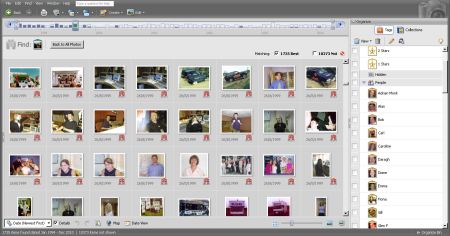
Carl:
And that looks so neat and tidy, and then across the top of the screen, you've got a timeline. Now I remember seeing this with Version 4 or 5, was it?
Pete:
Yep, absolutely, I'm actually running Version 6 on this laptop, but normally Version 8 is the current one.
Carl:
Wow - so that's moved on. So what else does it do? So you can select a category, as you say in this case you've chosen you and I together, and then it displays all those pictures with you and I in together only, and eliminates pictures with more people in, or what?
Pete:
Absolutely. You can also tag things like birthdays only, or anything in a particular year, or in a particular folder. If you've got loads and loads of photos, I would seriously suggest getting yourself a decent organiser app, and for us it's Photoshop Elements.
Get Adobe Photoshop Elements from Play.com , PC World , Dabs.com or direct from the Adobe UK online store
Carl:
Very good, and of course you then have to label which photographs go in which folder yourself, and then from then onwards it keeps it in the right category - that's great, cool.
Pete:
The next thing I want to mention is showing off your photos, so you've got all your photos on your computer, but it's not great to get people to crowd round your computer to have a look at your photos, is it?
Carl:
No, put them in an album, and you pass them round the room.
Pete:
There is that - can you think of something a bit more 21st century?
Carl:
Project them up on a screen?
Pete:
Aah - that's definitely doable. I was actually going to think of a couple of things: one is getting them up on your TV, which is a nice, clever little way - you remember we spoke about the Western Digital HD box that plugs into your telly, and you stick a USB card in it, and it lets you watch movie clips?
Carl:
Oh yes, I remember that.
Pete:
It also lets you watch photos, so get yourself one of these little devices, you can get one for £70 that doesn't stream, or one for £100 that does stream, and it will just display your photos up on your TV, so anyone in the house can sit and watch them on a big screen.
Carl:
That's nice - when people come round, they can sit and laugh at you.
Pete:
Absolutely. The other option, of course, is the digital photo frame, it sits on your mantelpiece, it sits in your hall, and does a nice little slide show of photos.
Carl:
Yeah, but for a good one of those, you've got to spend around £60 to £100, haven't you?
Pete:
You can get them for about £30 from the likes of Tescos, but if you want a high spec one, you are talking upwards of £100. However, I would suggest one to look at is the O2 Joggler - you remember we covered that a while ago?

Carl:
Oh yeah - because that was about the size of a photo frame, wasn't it? - but that was a whole organiser for the whole life and family, wasn't it? - calendar and everything on that.
Pete:
Correct, it was intended to be a home organiser with a diary and all these other things in it, but it's actually got a whole bunch of good stuff with it, so it can check on your news, the weather, your local travel news. It's a media player, so it does video, it does music, it does photos, online calendar. If you're interested, these have actually been updated fairly recently. You can now get Google Maps on it, and watch YouTube clips, and it's also got internet radio, so it's actually a really powerful device, way more powerful than your average photo frame, and a little bit cheaper. We actually did a full review of these back in Show 41, and the price now, Carl?
Carl:
About £99, aren't they?
Pete:
Absolutely right, wireless or wired connection. So the O2 Joggler - take a look on our show notes, very highly recommended.
o2 Joggler, under £100 from o2's Joggler site.
Carl:
Thank you very much. So what if I do want to put it in an album, or just get it printed off?
Pete:
Of course, you can still do that. Get yourself a cheap colour inkjet printer, ideally get one with separate ink cartridges, so if your cyan runs out, you don't have to replace the entire cartridge, you can just get a new cyan. The other alternative is online photo services - things like Photobox, or Bonusprint. As well as getting photos in the post, you can also get mugs and mousemats and coasters and all sorts of other weird and wonderful things.
The one thing I do want to mention - now we spoke about this quite a while ago now, but it's had a little bit of an update, do you remember this?
Carl:
Oh yeah - now this was a clever little device, wasn't it? This was like a whole photocopier in your pocket, and this was wireless as well, wasn't it? You can send photographs from your - is it anything, a phone, or is it just anything with Bluetooth?
Pete:
OK, let's do a little demo here, so I'm going to take my camera, I'm going to take a picture of something in the studio - we might put this up on our website a bit later. OK, so there's our photo, now what we do is, we browse to the photo folder, so there's our photo, and what I now do is, I go "options" - "send via Bluetooth". It's now going to scan for Bluetooth devices, and here's the one I want - Polaroid. So there you go, all it's now doing is printing out a nice little photo taken on my mobile phone on this little pocket portable rechargeable printer.
Carl:
I like this - it's like a credit card sized photograph, and it's sticky paper, isn't it, that it prints on to?
Pete:
Perfect for sticking on your fridge. So there you go, that's the standard sort of Polaroid thing, that's going to take about 20 or 30 seconds to formulate itself into a picture. The Polaroid portable pocket rechargeable PoGo printer, very nice. These used to be quite pricey, didn't they?
Carl:
Yeah, they were £120, no, £180?
Pete:
Something along those lines - £25 now.
Polaroid Pogo available from Play.com , Maplin and Firebox.com
Carl:
Good grief - really? Is that all? I might just buy one, I haven't got anything to use it for.
Pete:
It's actually moved on slightly - they've now brought out this, here's a picture of it.
Carl:
Oh, that's very nice - has that got a camera on the other side of it?

Pete:
Yep, so now the Polaroid PoGo printer is also a camera, so it's a full 5 meg camera, you take a picture, and it'll just print out straight away onto these little bits of paper.
Carl:
So it's almost gone back to the original Polaroid?
Pete:
Exactly, and of course it's made by Polaroid, there you go. These are about £125, if you fancy one.
Polaroid Pogo Camera with built-in printer around £125 from Play.com and Amazon
Carl:
Don't mind if I do. With the camera, £125; without the camera, £25. Whilst we're on the subject of taking photographs, wasn't there a product that you could buy that tells you where you are when you take it?
Pete:
Ah yes - geotagging.
Carl:
Oh yeah, that's right - a little button, wasn't it? - and you'd press the button after you took a photograph, and it showed you on a map when you got home where you were.
Pete:
This thing here, so this is called the i-gotU, have a little click of that. There you go, a tiny little white box, and you carry it around with you, and it takes a record of where you are, GPS co-ordinates based on your satellite position. So you synch up the time of this, and the time of your camera, so when you get home, you compare the two together, and you've got a location that goes with your photo, and you upload them using this thing called iTrip, which gives you this map of where you were and what you were taking pictures of at the time.

Carl:
Very clever, and it can be used as a homing device, can't it?
Pete:
Yeah, you can bug someone with this, stick it in a car or whatever, and see where they've been, which is kind of devious.
Carl:
Well you are, aren't you? - sneaky little man.
More on the i-gotU - i-GotU Review
Pete:
But of course, this is a bit fiddly - you've got to carry a second box around with you, and everything else. So what we're now finding is more and more cameras are coming out with built in GPS.
Carl:
Oh, very clever, so it does it all for you?
Pete:
That's the exact thinking behind it. So the one we are really keen on is the Samsung ST1000 - 12 megapixel camera, touchscreen, Wi-Fi, GPS - all the gadgets.

Carl:
MP3, mobile phone, cuddly toy and wine glasses. It's gorgeous! - look at that. It hasn't got the other things on it though. It's nice, black and sleek, and it looks about the size of a mobile phone really.
Pete:
How much would you say for one of those? - with all the Wi-Fis and touchscreens and everything?
Carl:
£200 of your earthbound pounds.
Pete:
£250.
Carl:
I wasn't far off, was I?
Samsung ST1000 - Approx £250 from Amazon.co.uk , DABS or Purely Gadgets
Pete:
Now, do you know how this geotagging actually works?
Carl:
No, it just takes a satellite position, and tells you where you are, according to a satellite - somewhere on a distant planet, isn't it?
Pete:
Yes, absolutely correct. It actually uses - I'm going to (just for the techies that are interested), it actually encodes a little secret code in the metadata on the jpegs of the photos that are actually taken, using this thing called Exif.
Carl:
As if?
Pete:
Exif - "Exchangeable Image File Format", and it holds the co-ordinates in this special sort of metadata that certain programs can read.
Carl:
Thank you for that, I'm inspired. Let's do something more exciting now. Can you do a demonstration that will thrill me?
Pete:
Now, this isn't going to work first time, but we're going to have a go. Right, my camera here ... hang on a second.
Carl:
You do end up following the fundamental laws of science, don't you? I mean, if it smells, it's chemistry; if it wriggles, it's biology; and if it doesn't work - that's you, it's physics.
Pete:
This is going to be an interesting little demo, if I can get this to work. So in my hands here I have my ordinary digital camera, this is my Canon Ixus. This doesn't have Wi-Fi in, it hasn't got GPS, none of that clever stuff, just a standard, basic digital camera.
Carl:
OK.
Pete:
I've added something ...
Carl:
Really?
Pete:
... to make this a little bit more powerful.
Carl:
Is it a flux capacitor? Does it make time travel possible?
Pete:
Only if I can take 88 photos an hour.
Carl:
I think you're making some kind of joke.
Pete:
So the system we actually have here, unfortunately where we are in the studio, we don't have Wi-Fi access. So I've actually got my little, something called a MiFi over there, which is a portable wireless station. These things are brilliant - this one's from Novatel. You stick a sim card in it, and it will effectively use the mobile phone network to get an internet connection, then it makes it available as a Wi-Fi connection. So I have my laptop here, it's my handy little Asus, is connected to the wireless network.
Carl:
Right.
Pete:
It kind of doesn't really matter, because the clever bit is, what happens with this camera. So I now turn the camera on, so there's the camera turned on. Let's take a photo of something - what shall we take a photo of in the studio? Take a photo of this - are you ready? - there we go. So there's my lovely picture.
Carl:
Lovely, a picture of compressed air in a can.

Pete:
Now, as if by magic, look at this.
Carl:
I can already see, it's on the bottom right of your screen.
Pete:
OK, so just describe what's happened there.
Carl:
Well, that was almost instantaneous, because that was like milliseconds later, it was on your laptop. That was very clever. So let's see - take me through this, it started at the camera, and it was sent from the camera via what?
Pete:
Exactly, it's magic, isn't it? Let me just turn the camera off and show you. Take the bottom off the camera here. That's a standard SD card, yeah?
Carl:
It appears to be, but it's bright orange.
Pete:
It is bright orange. It's actually got a Wi-Fi transmitter in it.

Carl:
Well, isn't that cute?
Pete:
And it's powered off the camera, so this works in pretty much any camera that uses an SD socket of some kind, no special software needed, no transmitters, no nothing. You just buy this card, it's powered off the camera, slide it in like any SD card, lock it in, and when you take a photo, the moment you finish taking the photo, it will transmit it using your home's wireless to a PC of your choosing and a folder of your choosing.
Carl:
Well, that's very clever. I'm quite impressed, there's a lovely picture of a can in the studio. The things you have pictures of.
Pete:
Now, if this is going to work, this is the part of the demo that is slightly more tricky ... I'm now going to look at the application that comes with this, and I'll see if the photo is there. So there's the photo in the management software that it comes with. If I click on this photo ...
Carl:
Now that's logged that as the date and the time, and also the image size, and all those sort of relevant things, all in one go.
Pete:
Good, OK, wait for it ...
Carl:
And now we've tagged it as well, very impressive. So it's geotagged as well. It's identified the location of our studio as being the residence of this particular can of compressed air.
Pete:
How accurate is that - look at that, that is spot on.
Carl:
It is, it's very accurate. Right, I'm suitably spooked.
Pete:
So let me just get this clear - this isn't actually using GPS, this is actually using a system called Skyhook, which actually uses all the various wireless hotspots to identify whereabouts you are. So that's picked up a local wireless hotspot, and tagged that the photo was taken there. So without doing anything, I've taken a photo, completely transparently it's downloaded that to my PC over wireless, and it's also tagged its location and time and date.
Carl:
And a round of applause - take a bow.
Pete:
I'm amazed that worked actually - I was just dreading that demo going horribly wrong. So there you go - this is called an Eye-Fi - how much do you think for that card?
Carl:
Card - I'm going to go out on a limb here, £25?
Pete:
Mmm, OK - it's actually £50 for a 4 gig card, but when you consider a 4 gig card that doesn't have a wireless transmitter in, is sort of £15, £20, £30 anyway, actually it's not a bad price.
The Eye-Fi card: Available from Play.com, Dabs.com and Amazon.co.uk
Carl:
Well, I can only see it coming down.
Pete:
There you go, impressed?
Carl:
Very. Right, there's only one other thing - what about if I want to store all my photographs online and save paper?
Pete:
Well, you've got your Facebook of course, upload straight to Facebook. Most mobile phones, certainly things like the Android phones and the iPhone, have all got Facebook apps, and you can just take a photo, upload it straight to Facebook. I did that myself a couple of weeks ago, I was at Downing Street when Brown resigned. I took a little picture, and uploaded it straight onto Facebook.
Carl:
The things you do. Why were you in London at Downing Street, for goodness' sake? I mean, of all the places to go to, you stand outside Downing Street? You are officially sad.
Pete:
I was applying for a job, I want to be Minister for Tea Dunking.
Carl:
Are you going to dunk Jaffa cakes? - be careful, because that's a real soggy biscuit.
Pete:
So there you go - Facebook, you can upload your images on Facebook from most mobile phones. There's also a service called Picasso, which offers great online storage. The best one though, Flickr, of course - upload your photos, edit your photos, do red eye reduction, all on the net, organise your photos, share with groups of people, and also see geotaggy, mappy type things. Flickr, owned by Yahoo, a pretty good pedigree, highly recommended.
Carl:
Thank you.
Pete:
A final thing to mention - with all your photos, make sure you keep them backed up securely - listen to Show 47 for details.
Carl:
Right, thanks Pete. We'll have loads of pictures and information on all of this on our website. So go to www.frequencycast.co.uk.
Listen to FrequencyCast Show 52 - Digital Photo Feature |
Links:
- Fitbug Review Transcript (also from Show 52)
- Disposable Digital Cameras
- Other transcripts

