Livescribe Pulse Smart Pen Review
The Pulse Smartpen from Livescribe is probably the most impressive gadget we've ever had the pleasure of reviewing. Here's our transcript from show 40, where we put the pen through its paces.
Listen to Show 40, where we discuss the Pulse Smartpen: |
Pulse Smartpen Review Transcript:
Pete:
Now, before we kicked off the show, we sat down, and just before we went into the studio, and took a few notes, and you were a bit baffled by the pen that you were holding?
Carl:
I thought you actually had a quality pen for once, but I should have known, you don't have quality - a Casio watch.
Pete:
Right, you're going to be pretty impressed by this pen, OK, first of all, give us a very quick description?

Carl:
Well, it looks like a very posh pen actually, it looks like the sort of thing you'd buy in the expensive part of W H Smith's.
Pete:
Mmm, what's that there?
Carl:
Well, actually there's a little screen on it, and the word "Pulse" at the end, and what appears to be a speaker or a microphone in it, and it's got a screen that says, booting up, and tells you the time - oh, it's like one of those 1980s time pens.
Pete:
Now this is probably the most clever piece of kit we've actually reviewed on the show; right, the iPod revolutionised CDs and cassette recorders and everything else, portable music; electronic books replacing paper books; this is going to replace the pen.
Carl:
But it is a pen.

Pete:
It is a pen, right. Notepad, here's a notepad, so we've got a sheet of A4 paper here, and we were doodling before we kicked off today's show, and you didn't quite know why, did you?
Carl:
No, I thought you were going senile, and having to write down your name again.
Pete:
Right, my pen has booted, now what I'm going to do, you see, on this paper we've written "FrequencyCast Show 40, 1st June, News Focus Pen", now if I tap on what we were writing at the time, listen to this, I'm tapping the word "news" ...
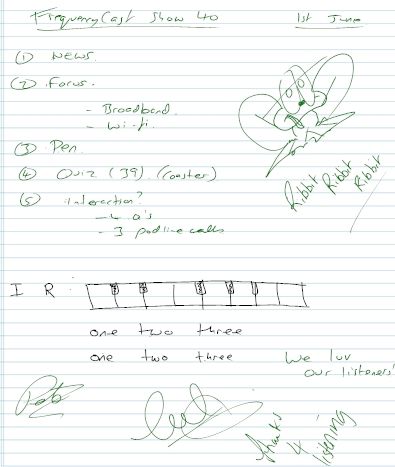
"So, let's kick off with the news, second our Focus, two-part Focus ...."
So, what am I doing there that's clever, Carl?
Carl:
Well, your pen's telling you what's written on your page, it's actually record the event, it appears, but what happens if you hit down here, on interaction though, which is like point number five - are you going to have to hear from the beginning again?
Pete:
No no, that's the clever bit, so basically this is acting as a Dictaphone, this holds 100 hours' worth of audio, and as you tap on any of the text that you've written, so if we tap where we were talking about section five interaction ...
"Interaction ..."
"Are we only giving away one fridge magnet?"
"I don't know, actually ."
"Was it a fridge magnet, or a coaster?"
Pete:
So I can just hop anywhere around the page, I can go back news ..
"So let's just kick off with the news ..."
Back to interaction again ...
"Interaction ..."
"Are we only giving away one fridge magnet?"
And after that, you drew a little picture.
Carl:
I did, I drew a picture of a frog.
Pete:
And how did you sign it?
Carl:
Ribbit, ribbit, ribbit.
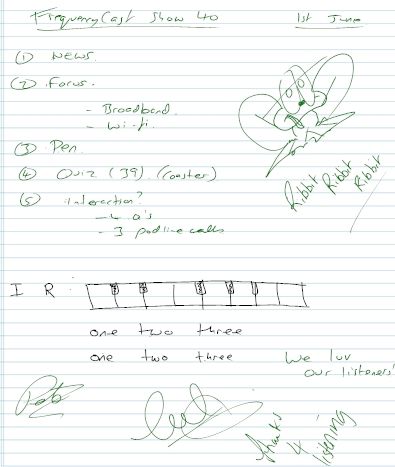
Pete:
Now if I click where you've signed it, it should have you saying ...
"Ribbit, ribbit, ribbit."
Impressed?
Carl:
I'm very impressed, yeah. What else does it do?
Pete:
Right, you're going to like this, this is where it gets a bit silly, so I'm going to tap on this little square here.
"Main menu ... paper replay, piano. Draw your piano, first draw nine vertical lines from left to right."
Carl:
So now Pete's drawing on the page nine vertical lines from left to right, as instructed. You're really good, aren't you?
Pulse pen:
"Connect the lines on the top and bottom."
Carl:
Now he's connecting them on the top and bottom, surprise surprise.
Pulse pen:
"Write the letter "I", this is your instrument icon. Double tap when you're done. Write the letter "R", this is your rhythm tracks icon. Tap the keys to play."
Carl:
You're having a joke, aren't you?
Pete:
OK, so we've just drawn a keyboard, now if you hold the pen there, Carl.
Carl:
Thank you.
Pulse pen:
(plays a scale of notes)
Pete:
So what Carl's actually doing is he's just tapping the pen onto the paper. The clever bit is, the paper has a special mesh of dots on it that are very hard to see, can you actually see those in this light?
Carl:
Oh yeah, just vaguely, they're barely there.
Pete:
They're not intrusive or anything, are they? - absolutely, and the pen has an infrared camera that can detect where it is on the page by the position of the dots.
Carl:
Very good.
Pete:
OK, now try pressing the I.
Pulse pen:
"Microphone."
Pete:
And again, go through until you get to flute.
Pulse pen.
"Kalimba, steel drum, fiddle, flute" ...
(notes are played on a flute)
Pete:
Very good. Now hit I.
Pulse pen:
"Steel drum."
Pete:
Just keep pressing I, and it scrolls through instruments.
Pulse pen:
"Flutes are last (? 3:45)"
(notes are played)
"Grand piano"
(notes are played)
Pete:
Try fiddle, that's my favourite.
Pulse pen:
"Fiddle".
(notes are played)
Pete:
Now press R.
Pulse pen:
(rhythms)
Pete:
And just keep pressing R, there's loads of different rhythms.
Pulse pen:
(more rhythms)
Carl:
I want one.
Pete:
A complete gimmick, but ... because you are slightly musical, aren't you? Do you want to try our FrequencyCast theme tune?
Carl:
Go on then.
(plays Frequency Cast theme tune)
Carl:
No, I want one, I want one for the piano.
Pete:
I didn't know you could play the paper? - impressed, very good!
Carl:
Thank you. Move on.
Pete:
OK, let me show you something else impressive - how's your Spanish?
Carl:
Que?
Pete:
Can you count in Spanish at all?
Carl:
Can I count in Spanish? - yeah, it depends on how many there are.
Pete:
No, seriously - can you?
Carl:
Erm, no.
Pulse pen:
"Main menu ... paper replay, piano, movies, translator demo ... Spanish".
Pete:
And I'm going to write a word, I'm going to write one, two, three in English, OK? One, two, three, in my fairly bad handwriting, if I tap on what I've written, so I'm going to tap on the number one.
Pulse pen:
"Uno"
Carl:
That wasn't English.
Pulse pen:
"Dos, tres".
Carl:
So that's now told you how to count in a completely different language. I think you've got it on the wrong setting - we're English.
Pulse pen:
"Spanish, Mandarin, Arabic, Swedish ... write a word .... (foreign numbers)"
"Arabic, write a word ... what is name? - Salasa".
Carl:
Very good, and it actually shows you how to write it on the screen, this is quite an impressive tool, isn't it? So you can actually write whole sentences in a foreign language, so you can actually talk to a foreigner on the phone with this by writing down in English what you want to say and then just going through the words, yeah?
Pete:
As it happens, this is just a demo, so it only holds about 50 words of each language, but as a demo it is very powerful, and quite useful if the 50 words you want happen to be in there.
Carl:
Brilliant.
Pete:
Now if I turn back about, hang on ... four pages, to when I was testing this out, here's some other ones I've prepared earlier, so you see, four pages ago, about two days ago, I wrote one, two, three - it will remember what language was associated with those words at the time, so hopefully ...
Pulse pen:
"What is name? - Salasa."
Carl:
I'm quite impressed, although personally I can't see much use for this application, unless of course it does drunkenese, does it?
Pete:
You need a calculator in a crisis, and you haven't got one - tap on this.
Pulse pen:
"Main menu."
Pete:
You write the word, "calc" - give me a sum.
Carl:
113 + 124.
Pete:
So what I've done is, I've written 113 + 124 =,in ordinary handwriting, and the screen has popped up, 237.
Carl:
That's very clever.
Pete:
So, something like you want to check the batteries, so you just write the word "batt" ...
Carl:
And it shows you the battery life on your pen.
Pete:
Other things it does, once you've written everything on to your paper, you then take this back to your PC, dock that to your docking station, and it automatically backs up everything you've written. You can search plain text in your handwriting, so all this scribble I've got here, I can actually search through the text in there, I can do a handwriting to text conversion, so I can edit it in a Word document, back it up, and best off, you can share it on a website, so you can make a Flash movie of it, which is something called a pencast.
Carl:
Right, OK, let's do one.
Pulse Smartpen UK Availability:You can buy the Livescribe Smartpen from amazon.co.uk and at Play.com. Outside the UK? Go to www.livescribe.com |
Pete:
Well what we'll do is, we may as well stick this page as we've written it, so with all our various show notes, your picture of a frog, one, two, three and the piano, you can write a special private message to those that can be bothered to go to our show notes and look at this pencast.
Our first Pen Cast: Want to view the Pen Cast? We've uploaded a recording of that the Pen's software can upload as a "Pen Cast". See us write, and hear the recording quality of what the pen recorded on these two links... FrequencyCast Pen Cast Part 1 and FrequencyCast Pen Cast Part 2
Carl:
Very good - come on then.
Pete:
There you go, more information, and our pencast, and some photos and screenshots and things, up on today's show notes.
Listen to Show 40, where we discuss the Pulse Smartpen: |
More information
- FrequencyCast Show 40 - Featuring our audio review of the Pulse Smartpen.
- Livescribe Sky Smartpen - Our review of the third-generation smartpen
- Pulse Page - More on the Smartpen on our sister site