Show 14 of FrequencyCast, was our Freeview podcast special, where we offered help and advice on how to get improve your reception, and how to pull in those missing channels.
This page offers help and advice on Freeview reception issues.
Freeview Reception? Listen online to Show 14, where we discussed Freeview Reception issues – Listen online or download our free show.
|
Common Freeview Problems:
| No Freeview channels |
|
| Missing Freeview channels |
If you’re missing a few of the Freeview channels, try:
|
| Vanished Freeview channels |
If all of your channels have disappeared suddenly:
If some of your channels have disappeared:
|
| Interference and Break-up |
Picture break up, image freezes, intermittent "no signal" messages or the dreaded pixelation can ruin your viewing. Some things to try:
|
| Other problems |
Many problems can be fixed by checking the basics:
|
See also: UK Digital TV , Freeview basics
Checking your Freeview signal strength
The most important factors to getting decent Freeview reception, are Signal Strength and Signal Quality. It’s best to check with a postcode checker what you should expect to get, signal-wise, where you live.
There’s the checker at www.freeview.co.uk, but for the best information, you need to go to the Wolfbane site at http://www.wolfbane.com/cgi-bin/tvd.exe? and enter your postcode.
The Wolfbane site is incredibly useful, but a little tricky for beginners to get to grips with, so print off the results you get with your postcode, and use the following notes on this page to help you out…
If you’re confused, you might want to have a listen to our podcast – an online audio show that explains more about Freeview reception problems – Play FrequencyCast Show 14
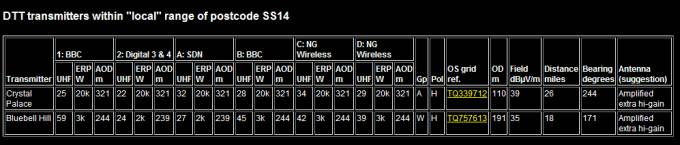
A sample output from the Wolfbane Digital TV checker
From your postcode, you’ll get a list of transmitters that you may be able to get Freeview from. In most cases, the first in the list will be the best bet.
All of the TV and radio channels on Freeview are grouped together into six blocks of channels, known as "multiplexes". They are named: 1 , 2 , A , B , C and D.
Each Multiplex will have a UHF number. In the UK, the UHF television band goes from 21 to 68, and each Multiplex will have a number in this range.

Example of analogue TV on UHF Band in the UK
To help you work out what TV channels are on what Multiplex, here’s a quick guide:
Multiplex 1 = BBC1, BBC2
Multiplex 2 = ITV
Multiplex A = Channel 5 and QVC
Multiplex B = BBC4 and CBeebies
Multiplex C = Dave and E4 +1
Multiplex D = Ideal World and Film 4
With Wolfbane’s results, you’ll see a UHF number for each multiplex, and the transmitter power (labeled ERP). Wolfbane also gives you some extra information in the columns after the Multiplex information. This includes the recommended aerial group (see below), the distance in miles to the transmitter and a compass heading (Bearing degrees), to help point your aerial at the transmitter.
There’s also the "Antenna suggestion" field: This gives you an idea of the type of aerial you need to get a decent signal from the transmitter. This ranges from "Set top aerial" to "Amplified extra hi-gain". If it’s Amplified extra hi-gain, an indoor aerial will stand little chance of getting a decent Freeview signal.
Your TV aerial
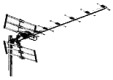 To get a good signal, here’s what you need from your TV aerial:
To get a good signal, here’s what you need from your TV aerial:
- It should be pointing at the most appropriate transmitter, and be as high as possible. Being a few degrees out can make a difference.
- The aerial should not be blocked by obstructions (scaffolding, etc), and with a clear line-of-sight to the transmitter. If there’s a large concrete building right in front of the aerial, this will block signal
- The aerial, and the lead from the aerial to your Freeview receiver should be undamaged. Corrosion, broken cables or dodgy connectors are all common causes of reception problem
Aerial Groups: If you find that you’re only able to get some of the Freeview channels, and not others, your aerial may not be suitable for use with Freeview. The reason for this is to do with aerial Groups, and this is a bit technical, so bear with us while we explain. In the days when there were only a small number of TV channels, aerials were installed based on only needing to get a small part of the 21-to-68 band, so aerials were optimised into Groups. TV aerials are grouped by letters, and the aerial has a coloured ‘bung’ at the end. Here are the groups:
| Group | UHF Band | Colour |
| A | 21-37 | Red |
| B | 35-53 | Yellow |
| CD | 48-68 | Green |
| E | 35-68 | Brown |
| K | 21-48 | Grey |
| W (Wideband) | 21-68 | Black |
To understand the groups, look at the UHF numbers for the six multiplexes that Wolfbane reported, and look at the highest and lowest UHF numbers. If your numbers were, say, from 24 to 45 and you have a Group A aerial, then you might find the Freeview channels over UHF 37 aren’t available, as they’re outside the aerial’s band. If in doubt, you need a Wideband (Group W) aerial, which covers the whole band. If you need a new aerial, contact a professional aerial installer (look for one that’s CAI registered in your phone book or Yellow Pages)
Freeview Reception? Listen online to Show 14, where we discussed Freeview Reception issues – Listen online or download our free show.
|
Basic setup
Sometimes, there’s no better solution than to go back to basics. Setting up a house with TV sets in different rooms, or when you connect up to TV, DVD, VHS and satellite systems can create a complex mess of wires, and it’s easy to make a basic mistake in connecting something up. So, the trick is to go back to basics. To test things out, you want to create the most basic type of Freeview connection possible, as follows:
- Find your main TV aerial point – the one that connects to your roof or loft aerial.
- Run a good quality aerial connection into the RF Input (aerial) socket of your Freeview set-top box, or digital TV
- If it’s a set-top box, use a SCART lead to go from the Freeview box to the TV
- Switch the TV to Freeview, and perform a full channel scan
By doing this, you’re cutting out potentially troublesome connectors, adapters, feeds to other rooms and other equipment. This most basic of connections helps to prove it’s not a fault with your TV aerial or set-top box. More help on connection.
Your wiring
Having a decent aerial pointing at the right transmitter is obviously essential when trying to pull in Freeview signals, but the quality of your TV cabling is also very important. Here are some common pitfalls:
- Damaged aerial connectors – causing poor connection
- Use of cheap aerial ‘flyleads’ – making interference more likely
- Using long leads near mains cables – Again, a common source of interference
- Long cable runs to other rooms, or ‘looping’ your aerial through VCRs, DVD recorders, etc
Here are some things to try:
|
1. Check your cabling: Get a feel for how your aerial connects into your Freeview receiver. Have a check, looking for the following:
If the answer to any of these is "yes", go to point 2…
|
|
Bad connections or cheap-and-nasty aerial leads are a common cause of signal loss and interference. Replace any potential weak-links between your main TV aerial and your Freeview box. Remember that shorter cables are better than long cable runs, so get the right length. For aerial flyleads and extension cables, try Maplin, specifically their High Quality RF Cables section.
|
|
Again, Maplin is a good bet, and we get good results with one of their SLx Signal Boosters. You’ll also find boosters at Argos.
|
|
4. General tips:
|
Scanning for channels
Sometimes the Freeview channel lineup changes, new channels are added, and some channels shuffle around, and you have to rebuild your channel list. You may also have to do this if you’ve made changes to your aerial, or have an improved signal.
To do a channel rescan, Somewhere in your Freeview receiver’s onscreen menu, there should be an option to perform a channel rescan. This could be labeled as something like "Scan for new channels" or "Store channels". Select this option, and wait while the receiver scans the UHF band for channels. This can take a few minutes.
If rescanning doesn’t work, try a reset of the Freeview box. Again, the on-screen menu may have a ‘reset’ or ‘factory default’ setting, or there may be a hidden switch on the box. You can also try unplugging the box from the mains for 30 seconds, as another way of resetting the box. Your receiver’s manual should give details on how to perform a ‘reset to factory settings’. Another tip we’ve heard, is to unplug the aerial, and then try a re-scan for channels – as there’s no signal, this will clear your list, and a rescan with the aerial inserted, will build the list from scratch.
Resetting your box
Sometimes your Freeview box may require a reset. This can sometimes cure all sorts of problems and glitches.
The on-screen menu may have a ‘reset’ or ‘factory default’ option, or there may be a reset button somewhere on the back of your Freeview box. Failing that, you can try unplugging the box from the mains for 30 seconds, as another way of resetting the box. Your receiver’s manual should give details on how to perform ‘reset to factory settings’. Once reset, make sure your aerial is correctly connected, then perform a channel rescan.
Connecting your box
If you’re looking for help connecting a set-top box, try the interactive set-top box advisor
|
Some other useful Freeview links
- Get Freeview – Basic information on getting Freeview
- Digital Telly in the UK – The other options for getting digital telly
Got a general question on Freeview reception?
Call 020 8133 4567 and leave us a message – we’ll try to answer it on the next show
 2. Replace Aerial leads / connectors:
2. Replace Aerial leads / connectors: Signal boosters sound like the perfect answer – but that’s not always the case. If you’re in a bad signal area, all a booster will do, is amplify the signal, as well as the noise/interference. This often won’t help. Where a signal booster does help though, is where you’re feeding your TV aerial off to other rooms, or to lots of bits of equipment. If this is the case, look for a booster that has multiple outputs. You can then split off the aerial to feed your Freeview receiver, a
Signal boosters sound like the perfect answer – but that’s not always the case. If you’re in a bad signal area, all a booster will do, is amplify the signal, as well as the noise/interference. This often won’t help. Where a signal booster does help though, is where you’re feeding your TV aerial off to other rooms, or to lots of bits of equipment. If this is the case, look for a booster that has multiple outputs. You can then split off the aerial to feed your Freeview receiver, a 