For FrequencyCast show 60, Pete and Carl looked into the trend towards tablet computing, and reviewed the iPad and the Galaxy Tab. Here’s our show transcript
|
Listen to FrequencyCast Show 60 – Tablet Computing Explored
|
Tablet Computers Back-to-Back:
Here’s the transcript of our look at tablet computers, including the Apple iPad and the Samsung Galaxy Tab
Carl:
So today we’re focusing in on something we’ve had a rather larger response to, haven’t we?
Pete:
Yes, we have. In our update that we sent out on 13th January, we asked our listeners to tell us whether they’d like us to talk about tablets or streaming media, and the votes were pretty close, but the majority of our listeners have asked us to talk about tablets.
Carl:
OK, tablets it is, then.
Pete:
Just want to say hi to a few of the people that have been in touch: Rob Dixon, Roger TCB, Mike Fewtrell, Richard Pace, Mick Cole, and Mike Dunn G7ELA, CQ CQ.
Carl:
Oh, one of your friends, obviously. So, tablets it is.
Pete:
Before we dive into tablets, those of you that sent in a question or a comment on streaming media, bear with us; we have got your emails and we will respond to them in the next show. Before the main feature, we did have an interesting piece of feedback, Carl.
Carl:
Yes, indeed, we did. It said, stay platform-neutral, if discussing Apple and Android. Many reviews and podcasts show they are biased to some particular form of platform, so fair enough. Well, we try not to be biased, other than the fact, of course, I’m the best.
Pete:
It’s not always easy. I mean, I’ve been a Nokia mobile phone lover for many years, and I was finally swayed to the iPhone a couple of years back. I’ve always thought I’d fall in love with the iPad as well, just because it is such an iconic device. We’ve actually spent a fair amount of time playing with both the iPad and the Android device, and we have been swayed in one direction. We’re going to try to be impartial, but it is actually difficult to not just tell it how it is. So Carl, are you ready to dive in?
Carl:
Hold on a minute … yep, snorkel on, facemask – let’s go. So why indeed do we need yet another type of computer? I mean, we already have your desktop, your laptop, your smartphone, your netbook. Help me out here – why do I need a tablet? – other than for my headache?
Pete:
Right, well this is a tablet, so this is effectively just a screen, no keyboard.
Carl:
So let me guess – you’re getting it because it’s got a new name, yes?
Pete:
Yeah, it’s got a different use case, so it has to have a different name. It’s distinguishing it from a smartphone and a laptop or a desktop computer, and it’s a hold-it-in-your-hand tablet device.
Carl:
Right, OK – let me just stop you there. I mean, I’m looking at some of the things we’ve got in front of us, and I’m looking at that – what’s that? The Samsung Galaxy, well that just looks like an oversized iPhone to me. It’s like an iPhone for the short-sighted.
Pete:
Yeah, it is bigger than an iPhone, and it is smaller than an iPad. Now, as it happens, I now have started using a tablet, and I found uses for it that I wouldn’t normally have thought. For instance, on a train, having a laptop is tedious. Having a smartphone, the screen is just that little bit too small. So this tablet sits nicely in the middle of those two sizes.
 Apple’s iPad |
 Samsung Galaxy Tab |
Carl:
So you prefer that over the iPad, do you?
Pete:
I prefer tablet devices over a laptop, if I’m travelling, certainly.
Carl:
OK, so not that specific one, just tablet devices in general, because I was talking to an iPad user the other day, and he was saying, I was saying about this Galaxy, because I’d seen one of these in Tescos, of all places, and I said to him, "Isn’t that a little bit cumbersome? I mean, the Samsung Galaxy is a lot smaller?" Now, he’s got big hands. He turned round and he said that the Samsung Galaxy, to him, was just a little bit too small and a little bit too, an oversized iPhone, which is what I said … you’re just distracted by that, aren’t you?
Pete:
No, carry on – I’m listening. A question for you: why has he got an iPad? What does he do with his iPad?
Carl:
Well, he’s a Mac user, I think, in the first place, so I think the iPad was the obvious choice for him, he went Mac, and he uses it as a laptop. He said he likes the size, he thinks the whole keyboard thing, it’s better than having a laptop. He doesn’t like the angled devices, ie, the keyboard with the screen. He just said, it all worked well for him. But I can’t help but think that, OK, as a business machine, as in a business application, maybe you do want the iPad instead of a laptop? But this thing seems like it has a different domain of its own, really.
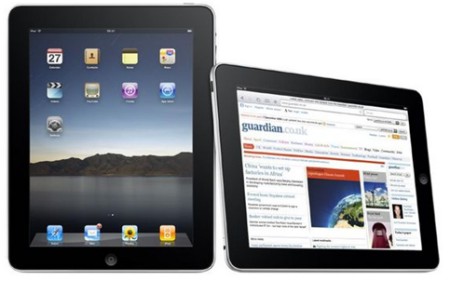
Pete:
One of the things I’m using it for is as an ebook reader. Now as you know, I bought myself a Kindle, which is basically a hand-held book reader of about the same size as this Galaxy Tab. The advantage of this is, it does a heck of a lot more than your average Kindle. So this is a very heavily connected device, which does make a bit of a difference.
Carl:
And how much was this, exactly?
Pete:
Tablets vary in price. You can actually get a very cheap and nasty tablet for around about £199, or you can get a top-of-the-range iPad, which would cost you almost £600.
Carl:
So what you’re saying is, really even the low end tablet is better than a Kindle?
Pete:
Better’s not necessarily the way to go. I mean, it does different things to a Kindle. A Kindle is designed just to be a book reader, and it also happens to have a media player and a basic internet connection built in. This is designed to be a portable computing platform that just happens to have a book reader in. So they’re not really the same kind of thing, but they do part of the same job.
Carl:
OK, fine. So the world of having just one device seems to be dissolving?
Pete:
I certainly wouldn’t ever get rid of my desktop computer, which is where I do the bulk of my work. Laptops are very handy if you’re out and about doing live blogging, journalistic-type work. A smartphone sits in your pocket, that’s the one I carry around with me at all times. This tablet device, I tend to use it at home quite a lot, so it’s sitting on the coffee table in the lounge. So if something comes on the telly, or I want to quickly check my emails, I can pick this up. It’s instant boot, I don’t have to wait while it loads up like my laptop, or leave the environment of the room to go into a different room to do some computing.
So as a portable device, I was down with the flu for instance, and I was in me deathbed with my cup of tea, and I could actually work …
Carl:
It sounds like you’re turning into some sort of hip hop fan – "I’m down with the flu" … "I’m in me death bed" – it’s death, having it … what’s that about? Right, so what are you saying? You were in your bed, ill, and you were covering that in your germs, so don’t let me touch it any more. More importantly, I did like what you just said about the boot thing – it’s instantaneous. Do you know what, I still can’t tolerate that wait for a computer to boot up – what’s that about?
Pete:
You can touch this by the way, I’ve licked it clean.
Carl:
Thanks for that.
Pete:
So basically, the big question that we’ve had from all of these people that have been in touch is, do I go for something like a Galaxy Tab, or one of these very cheap and nasty tablet devices, or do I go for the iPad? Now, which one are you going to say, Carl? Which one am I going to go with?
Carl:
Well, I must admit, superficially, and of course I think with any of these devices, it’s using them, but I actually do like the Samsung Galaxy. It seems to work well for me. It’s not as oversized as the iPad. I do like the idea of the iPad, but maybe because I have a laptop, I don’t know whether I’d bother with … I think I prefer that.
Pete:
OK, well let’s just do a little bit of a comparison. So the iPad is a large tablet device. It’s got a 9.7" screen, so it is a big, it’s the size of a decent-sized sort of PC monitor. It’s a lovely device. They are pretty heavy, and you do kind of, you feel there’s a bit of a quality build there. I mean, I don’t actually own one, but we have done some real serious hands-on work with these things. They are lovely, and I know people that have got them would not give them up for anything, because they are incredibly popular devices.

The tab that I’m looking at here, the Samsung Galaxy, is smaller – 7" screen, and actually I find this the best size. An iPad is just that little bit too big for me, whereas this is a nice, comfy size. It almost fits in a jacket pocket, just slightly too big for a jacket point. You do need a leather case with it. But an iPad, you feel you need a briefcase for.
Carl:
And it does suit your female hands, doesn’t it?
Pete:
Thank you very much. So shall I explain the differences between these two? I’ve got here a nice list of what the iPad is and what the Galaxy Tab is, and we’ll see whether you think one’s better than the other.
– So the Apple iPad, 9.7" versus the Samsung at 7".
– The screen resolution is 1024 on both of them.
– They’re both one gig processors.
– The iPad comes with 16, 32 or 64 gig, whereas the Galaxy is 16 or 32.
Carl:
Well, I suppose actually that could be a handy difference.
Pete:
Possibly, yes, so 64 on the iPad. That having been said, if you look at the side of the Tab here, there’s a little slot here for a Micro SD, so you could actually add a 32 gig Micro SD, something you can’t do, of course, with the Apple device.
Carl:
Really? – that’s just fixed, is it, with the Apple device?
Pete:
Yep, same as the iPhone.
Carl:
Oh, yeah – that is a disadvantage, OK.
Pete:
So yeah, the Samsung Galaxy Tab is memory-expandable, which the iPhone isn’t. Now, they’re both touchscreen. They both have this lovely sort of jewel (? dual? 7:55) touch draggy thing. I’ll let you have a play with this thing in a second, and check that out for yourself. The big difference between the two is the camera. Now, how many megapixels do you think the iPad camera is?
Carl:
Well, I’d hope it was quite large – four megapixel?
Pete:
No, it doesn’t have a camera at all, the iPad.
Carl:
So it’s not really that big on pixels, is it?
Pete:
There you go, whereas this has two cameras. This at the back here – you see that little lens there? – that’s a 3.2 meg rear-facing camera. On the front, it’s got a front-facing camera as well. So this has two cameras, and the iPad has none.
Carl:
OK, so that’s an advantage.

Pete:
Right, the next real advantage of this over an iPad is, this is a phone. You can actually use this to make phone calls, whereas with the iPad, you can’t.
Carl:
Yeah, but you’re going to look a bit silly with that up against your ear, aren’t you? You really would look like you’d just mugged a giant’s phone off him. OK, so you could use it as a phone, which is maybe an advantage, so that means you can receive and send texts on it like a phone, I’m guessing, which is an advantage, maybe more useful than using it as a phone. Any other advantages of that, particularly?
Pete:
The disadvantage of this is the Galaxy Tab only runs for about seven hours playing video, whereas the iPad is a bit more power-efficient, and you can get ten hours out of it, which is odd, because it’s larger.
Carl:
That is odd, but it does show that the technology behind it must be more advanced, to give you that longer service.
Pete:
They both do e-books. The iPad does the iBook service, whereas this has something called Readers’ Hub, but of course they both have the Kindle available, so you can get Kindle on both of the two tablet devices. Apps, there’s the Apps Store for the iPad, and for the Galaxy Tab, it runs the Android operating system, the same as a lot of smartphones, so there’s the Android Marketplace, where you can get apps. Let me just show you something – look, look, here we go – see if you recognise this app?
Carl:
That’d be the FrequencyCast app, and what a lovely picture – look at this, I show a lovely well-groomed nail again.
Pete:
There you go. So yes, you can get, for either tablet device, the FrequencyCast app free of charge from the App Store or the Marketplace. Other differences: iPad, 1.6 pounds in weight, whereas this is 0.84 pounds, so this is half as light as the iPad.
Carl:
It doesn’t actually feel like it weighs much more than an iPhone.
Pete:
So there you go. That’s a basic comparison between the iPad and the Galaxy Tab.
Carl:
OK then, Blair Witch me – it’s time to scare me. These things cost hundreds, yeah? – how much?
Pete:
Yes, tablet devices are not particularly cheap. Let’s look at the stylish and desirable iPad first. Of course, you have to pay for the Apple logo here. How much do you reckon?
Carl:
I’d imagine around £600 – 700?
Pete:
Mmm, OK. For the 16 gig Wi-Fi and 3G version, the best price we could find at the time of recording, £529, so a little bit cheaper than your estimate there.
Galaxy Tab UK Suppliers: |
Carl:
Yeah, a little less cushions to hide behind, OK, I’m all right with that. What about the Galaxy, then?
Pete:
OK, Samsung’s Galaxy Tab, it’s the smaller of the two, so you’d think it would be a little bit cheaper, and it’s got, of course, the two cameras and the mobile phone that the iPad doesn’t have. So what kind of price tag are you thinking for the Tab?
Carl:
Well, I’m kind of thinking, go cheaper in one direction, go more expensive in the other. So I don’t know – £500?
Pete:
£410 for the 16 gig version. So the Samsung is smaller, more features and £120 cheaper.
Carl:
Yeah, I’m kind of taken by the Samsung Galaxy, I don’t mind telling you, but I wouldn’t mind the iPad instead of a laptop.
Pete:
OK, well let’s reserve judgement till you’ve had a little bit of a play with it. So let me just hand this over to you. Right, now there you go – you’re holding it. Are you comfortable with the hold?
Carl:
Yeah, it’s a nice hold. It’s kind of … mmm, I’m not getting my hands right round it, which would lead me to think I might drop it.
Pete:
Let’s just have a look at the home screen, so tap on that one to get to the home screen.
Carl:
OK, so it shows me a clock face, it tells me where I am, I guess, and I wish I knew where I was. Then we’ve got some icons down the bottom – we’ve got Phone, Video, Maps, YouTube or Market.
Pete:
Now, let me just show you – this is the wallpaper in the background here. Tell me what you can see as the wallpaper here.
Carl:
Oh, it looks like a map – is that Streetmap?
Pete:
Mmm – now this is clever, you see. What this is doing is this has something called active wallpaper. So whereas the iPad and the iPhone, you can just have an image or a photo as your background, this is actually active. So what this has done is, this has worked out where we are, based on our GPS signal, and this actually using Google Maps to show us a satellite image of actually where we are at the moment. Now this is the clever bit – you see at the top here, we’ve got the weather – sunny with some cloud, four degrees. Now, if you look, can you see across the screen, there’s some clouds moving?
Carl:
Oh, is that what they are? I wondered what they were. Oh yeah, that’s clever. Is that actually the clouds moving across the screen?
Pete:
It’s not the clouds, but it is giving you a feeling that it is currently cloudy, and that it’s four degrees Celsius, where we happen to be.
Carl:
Oh right, yeah – that’s really clever.
Pete:
And there’s a bunch of other active wallpapers, including this rather nice pond effect.
Carl:
Ooh look – I can put water droplets.
Pete:
And if you’re a bit of an audiophile, you can have one of these old-fashioned VU meters as your active wallpaper, so the little needle flickers about in tune with the music that you’re playing.
Carl:
And that’s actually an accurate reading, isn’t it?
Pete:
It is indeed. So there you go, that’s wallpaper covered. You can also see here we’ve got these other desktop widgets, so here I have a widget showing me the current time and the current date, and also the weather in the background, and this is live over the internet from a service called AccuWeather. Other widgets you can have, things like, I’ve got Facebook here, and Twitter. So these are just over the basic screen, you don’t have to go in and start up an app. They’re always running in the background.
Carl:
Which I like, because it makes it more spontaneous, doesn’t it?
Pete:
And you can’t do that with an iPad, so that’s a pretty strong seller for me. I do quite like being able to completely customise the wallpaper and what order the apps are, that kind of thing.
Carl:
I’m not so worried about that, it’s just the immediacy of getting hold of sort of key applications in a hurry. I still, as I say, have trouble with this old booting up time thing.
Pete:
Ah well – there you go. So let’s see what else we’ve got. In applications, let’s have a look at the apps: email, so this is the email app, and that’s the FrequencyCast inbox. That’s all your messages, and as you click a message, a little preview opens there, and it’s quite easy to scroll up and down and navigate.
Carl:
Yeah, that’s nice and easy to use, and obviously one of the biggest sell points for anyone buying one of these, because that’s the sort of thing they’re going to be doing all day.
Pete:
Now, let’s just hop back to the main menu – what have you got there?
Carl:
OK, so we’ve got a camera icon.
Pete:
Yep, that’s for recording video, and for using the front and back cameras.
Carl:
So what else have we got? We’ve got Google Search, we’ve got Latitude, eBook, Digital Frame – I’m guessing you can use that as a picture frame thing?
Pete:
Yep, that’s absolutely correct, yep.
Carl:
So you can have it scrolling with your pictures, so that’s a nice little touch.
Pete:
So you can actually get a special desk stand for this Galaxy Tab, use it on your desk, or even just on a coffee table, and have it just scrolling through your photos, which is quite nice.
Carl:
What else have we got? – messaging obviously, market – what’s this market one then here?
Pete:
That’s the Android market store, where you get third party applications.
Carl:
Oh right, OK, so that’s fair enough. Alarm clock, obviously uses a clock and a calendar, that’s always handy to have. Well, seems OK to me, with regards to the applications. What else have we got? – places, phone, Samsung movies – what’s that? Are they dubbed in English or Japanese?
Pete:
No, they’re not Korean movies. No, this is a movie service. You can actually pay to get movies from a services called Ace Track (? 14:45). I haven’t actually experimented with that yet. You mentioned places – that’s a Google app. Here you see you’ve got Navigation, Places, in Google Maps, so this is all the Google stuff. Again a good seller here – navigation, if we fire that up, we get our Google map on the screen here. This is a free sat nav.
Carl:
Ooh – that’s nice.
Pete:
Which does spoken directions, that kind of thing. If you want it for the iPad, you have to pay, but it’s nice that you get it as a freebie on the Tab.
Carl:
So can you get a docking station to fit on your car windscreen, or …?
Pete:
Hmm, yeah – I don’t know about that one, I’m not so sure.
Carl:
So it might be a bit inconvenient, having it on the passenger seat next to you, especially when it says, turn left, and you want to check the map out – you’ll be looking down, won’t you?
Pete:
Yeah, possibly, but it’s going to block your vision if you have it on the windscreen.
Carl:
Well yeah, it could be worse – it could be an iPad.
Pete:
Yeah, true. What else have we got? – Think Office, this is rather nice. If we fire up Think Office here, you’ve got Documents, you can do your documents and spreadsheets and the like on there, should you wish.
Carl:
Yeah, I think really it’s a bit unfair. We seem a bit biased towards this product.
Pete:
I mean, don’t get me wrong. The iPad is an absolutely lovely device. I first played with an iPad, and I did fall in love, it is lovely, but it’s just that little bit too big for me, and now I’ve actually compared the two side-by-side, I can see the Tab does so much more out of the box, without having to install third party apps. Now, this came pre-loaded with the Sky app, so I can remotely set my Sky Plus from here. Again, you can do the same with the iPad, but this comes with it as standard. You’ve got the Office application; YouTube; Talk; Samsung Games, which I’m not particularly keen on; a game called Nova – you remember that game we were playing a little while ago?
Carl:
Oh yeah, that was quite good, yeah. The interaction, or the interface with it, was a bit sort of bizarre to get hold of at first, but you actually turn the thing around, and you kind of look in a different view. It was a bit like holding up a letterbox. I think I’d like to have another go at that at some point.
Pete:
OK, there you go.
Carl:
Great graphics.
Pete:
Touch the screen to continue … new game.
Samsung Tab:
"Use movement joystick to walk to the waypoints displayed. Aim and fire at the simulated target."
Pete:
So basically, first person shooter. That control, push that little stick on the screen forward, left, right – that’s your movement. You can tilt the screen to change where you’re looking and the little red one there is the fire.
Carl:
Excellent – let’s fire.
Pete:
Now, reload? There you go, so you’re able to navigate where you are on the screen, and you can see the landscape changing around you – amazing graphics, very impressive.
Carl:
To me, this seems more of a leisure device. It’s the sort of thing you have around the house, in the lounge, to do quick reference viewing. It’s not so business-orientated. I mean, I was talking to this guy today, and he was saying how he liked his iPad, it’s a really good device. He’s using it at work, day-in, day-out. I think maybe, from the point of view of not having a laptop and replacing it with something with a large keyboard and a large screen, especially when you’re referencing images or whatever with other people in your office or your work environment, then this is a little bit hard to get a group of people round to look at. It is sort of pretty much, oh, I’ll show you my images here – have a look at the slide show whilst I go off to make a cup of tea, sort of thing; whereas the iPad, I think, you could do some serious work with it.
Pete:
For me, there’s a couple of things that the iPad just can’t do that the Tab can, such as, from the web browser you can play Flash movies and video, which is pretty nifty, something the iPad can’t do,
and the video player on the Android tablets can handle more video formats than on the iPad, so you’re not tied to iTunes, or having to convert your video, which is also nice.
Just before we wrap up, we’ve got a quick email in from Mick Cole. Would you mind reading this one for me, Carl?
Carl:
Oh go on then – here we go. "I’m really interested in Android tablets. My concern is that there are a lot of cheap, underpowered tablets that were released for Christmas. One thing that I think is important is the ability to upgrade the OS. Do you have to rely on the manufacturer, or can you upgrade Android updates from Android directly?"
Pete:
Yeah, sorry Mick. The two Android tablets that we’ve played around with, including of course the Galaxy Tab, do get their updates from the manufacturer. You can’t just go on to sort of a Google Android site and download it. Also there are operator-specific versions, which does make it a bit of a pain, something that you don’t get with the iPad, which of course you just update through the iTunes store.
Carl:
OK, thanks Pete.
Pete:
So there we go, that’s our wrap up of the tablets. Now, if you’ve got a tablet, we’d love to know which one you have.
Carl:
And more importantly, what you use it for.
Pete:
Also, if you have any questions on tablets, let us know.
Carl:
Yep – get in touch.
Listen to FrequencyCast Show 60 – Tablet Computing Explored
|
More information: