As requested by our listeners, we review a Google Android TV Cloud Stick that connects to a TV’s HDMI socket to make it a truly smart TV. Here’s our review from Show 86.
Listen to FrequencyCast Show 86 – Playing with the Google Android TV Dongle
|
Smart TV Android Dongles:
Our look at a handy dongle that adds the Google Android 4.0 OS to HD TV sets… from Show 86.
Pete:
Focus Time, and here I am with Kelly – hello, Kelly.
Kelly:
Hi, Pete – how are you?
Pete:
Not too bad, not too bad. OK, we’re going to be looking at a rather nifty little piece of technology. Hold your hand out, please.
Kelly:
OK.
Pete:
What have you got in your hand?
Kelly:
Well, apparently a Wi-Fi and TV cloud stick.

Google Android 4.0 TV Wi-fi and TV Cloud Stick
Pete:
So, just read me these couple of emails. These are in from listeners, and they explain why this is the first item we’re looking at today.
Kelly:
OK, so we’ve got one from Steve Abbey. He says, "Hey guys, love the show. Can you do a slot on Android sticks for TV? I have been looking at these. Are they all much of a muchness? – or are some better than others?"
Pete:
OK, and we also had this one from Darren Murphy.
Kelly:
He says, "Have you used any of these Android TV sticks? I see a lot on sale from China, and was wondering if they were any good?"
Pete:
Well, we’re about to find out. We’re in front of a very large HD TV.
Kelly:
We are indeed.
Pete:
Prepare to be amazed – what I’ve just done is plugged this USB stick into the back of the TV’s HDMI socket. You have to connect it to the mains, so I’m using a standard USB mains charger that’s actually an iPhone charger. It has to be rated at one amp. I’ve switched it on, and at the moment, we’re looking at a picture of a spinning blue Android – would you agree?
Kelly:
I agree.
Pete:
There we go. We’re in the desktop, so it says what the weather is. What’s the weather at the moment?
Kelly:
It’s zero. The real feel though is minus eight.
Pete:
Yeah, that’s about right outside. So the forecast for the rest of the week, sunny and cloudy. So we’re actually looking at an interface here, which is powered by the Android system. This is actually Android 4.0. What do you reckon – first impressions?
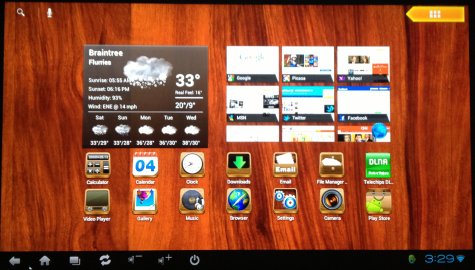
Google Android 4.0 Cloud Stick – Main Desktop view
Kelly:
I think it looks quite slick, like a normal desktop. It’s quite nice to be able to access it via your TV.
Pete:
The main plug on the front of it is an HDMI plug, which plugs into your telly. There are two other sockets: one of them is a micro-USB for the power. The other one is a standard USB, which we’re using for a wireless keyboard and mouse. Now, you have to buy those separately. Here’s the keyboard – I’ve got this little cheapo one here.
Kelly:
Yeah, it’s not too bad.
Pete:
Just have a little scroll around. You can either use the keyboard or the mouse.
Kelly:
So basically, you connect it up to your own wireless, and you can literally use it in exactly the same way you would a laptop?
Pete:
Pretty much, yeah. So it’s powered by the Android operating system, which you find on smartphones like the Samsungs and HTCs. Really, it’s designed for a tablet. So there you go, so you’re into Google. It didn’t take that long to load up, did it?
Kelly:
No, it really didn’t take that long at all.
Pete:
I’ll tell you what is quite interesting, and those listening at home might want to try this. Just go, as you’ve fired up the Google page, you know when you start doing autocomplete, when you start typing in something into Google?
Kelly:
Yep.
Pete:
Just starting typing in FrequencyCast, and see what autocompletes?
Kelly:
Oh my God, I come up second! So FrequencyCast comes up first, and then I come up, FrequencyCast Kelly comes up second!
Pete:
Isn’t that freaky? – there you go. You might as well look at yourself, go on.
Kelly:
I’m quite intrigued, actually. It’s quite narcissistic to do this, isn’t it? – but very, very strange to see myself come up that high in a Google search.
Pete:
And of course, we’re just watching this on the telly, so we’re not actually looking at a laptop or a tablet here. This is all on screen. If I look at the web browser there, you can click on the FrequencyCast link, so there you go. It can play our shows, it can play our video clip, and it’s a Google web browser, so not bad, eh?
Kelly:
I’m absolutely sold – I really, really like this. I spend so much time catching up on TV and other bits and pieces on my iPad, and it gets quite annoying, having to hold it for an entire show. So to be able to actually do it on my television would be fantastic.
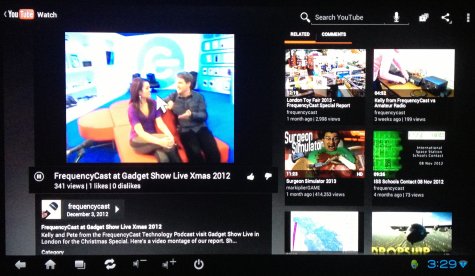
Watching YouTube on the Google Android 4.0 TV Cloud Stick
Pete:
OK. We’re just going back to the home page here, so as well as the little weather plug in, and some web shortcuts, what other apps have we got on this?
Kelly:
Well, you’ve still got your email, camera, Play Store.
Pete:
Yep, it supports the full Android Play Store, so all the Google Play apps are there, and you can just download whatever apps you want.
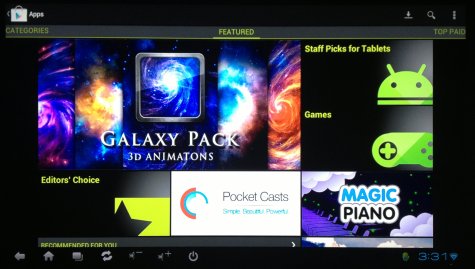
Accessing applications from Google Play on the TV Cloud Stick
Kelly:
There’s a great gallery there, so you can upload any of your pictures. So next time you’re showing your friends and family, you don’t need to get out the physical thing – you can just do a lovely slide show.
Pete:
And this is brilliant – now, what I’ve done is, I’ve preloaded my particular Android stick with a bunch of video clips and photos and music, and this is where it really comes into its own, because what you can do is put things like, let’s say a work presentation, a video file or a PowerPoint presentation on there, and just taking it into a customer’s offices, and plug it into their telly. You don’t need to bring a projector, or your own laptop or anything. Literally, you can just physically plug that into their telly, and run your business presentations.
Kelly:
When you’re not using your TV, can you also use it as a slideshow of pictures, almost like wall art?
Pete:
Yep, absolutely, yeah. As you can see, it is actually scrolling through images in the gallery there.
Kelly:
I’m absolutely sold.
Pete:
You can also use it to make your existing TV a smart TV. So what I’ve just done, for instance, is I’ve just fired up the BBC iPlayer app, and let’s just see – what’s it loading there? Just give me a few of the programme names?
Kelly:
We’ve got The Challenger, Project Nim, oh, Kung Fu Panda – fantastic, and the Andrew Marr Show.
Pete:
Now, I have to say, when I first started looking at the reviews of these things, there were a few people complaining that you couldn’t get the iPlayer to run on these devices. Sure enough, when I very first tried it, I couldn’t get it to work, but I found the fix. What you need to do is, in the web browser, is you change one of the settings, which is the user profile, and sure enough, you can get into iPlayer. So let’s just try it – I’m going to try and go into a TV show here. I’m actually going to go for Bluestone 42 – have you seen that?
Kelly:
No, I’ve not seen that.
Pete:
Awesome – that is very good. So there we go, we’ve just been sitting watching a clip of Bluestone 42 on the iPlayer, and it works.
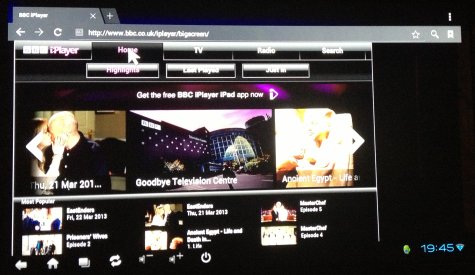
Getting the BBC iPlayer to run on the Android 4.0 TV Cloud Stick
Kelly:
It does indeed.
Pete:
We’ve looked at photos, we’ve looked at video. We’ve listened to mp3s. We’ve got a podcast app installed; of course YouTube is all working. There’s all sorts of other gaming things on here. We’ve got GameBoid and N64oid, and all sorts of weird little weather widgets. I’ve managed to get my email on here, so my Google Mail’s working.
Kelly:
I am very, very impressed. I think I will be getting my house out with one of these.
Pete:
And how much are they?
Kelly:
They are £30.
Pete:
That is absolutely right, and the earlier emails we had from Steven and Darren were asking if there’s a difference between the various models. The one we’ve picked is pretty much the cheapest we could find. It’s actually powered by Android version 4.0, as opposed to the newer 4.1, and it’s pretty impressive – four gig of onboard RAM. You can get them in 18 and 16 versions, and either with slightly older or slightly newer software, £30 upwards. They’re not bad, they’re not the fastest. If I’m honest, there’s a couple of incidents where the video hasn’t quite been as smooth as I’d like, but for £30, to add a web browser and a video player to your telly, you can’t really go wrong, can you?
Kelly:
No, I quite like that. So if you wanted to upgrade, though, what do they go up to?
Pete:
Well, the most expensive one I’ve found is about £90, which is a 16 gig version running the very latest operating system, bundled with a keyboard and a mouse, so it does get more expensive, but entry level to play with one of these things, £30 – £40.
Kelly:
That’s not bad. Even the £90, it’s cheaper than getting a tablet or a laptop, so it might be worth the investment.
AvailabilityThe £30 Android 4.0 TV srtick featured here is available from Amazon: |
Transcript Continues: Realtek USB TV and Radio Dongle
Listen to FrequencyCast Show 86 – Playing with the Google Android TV Dongle
|